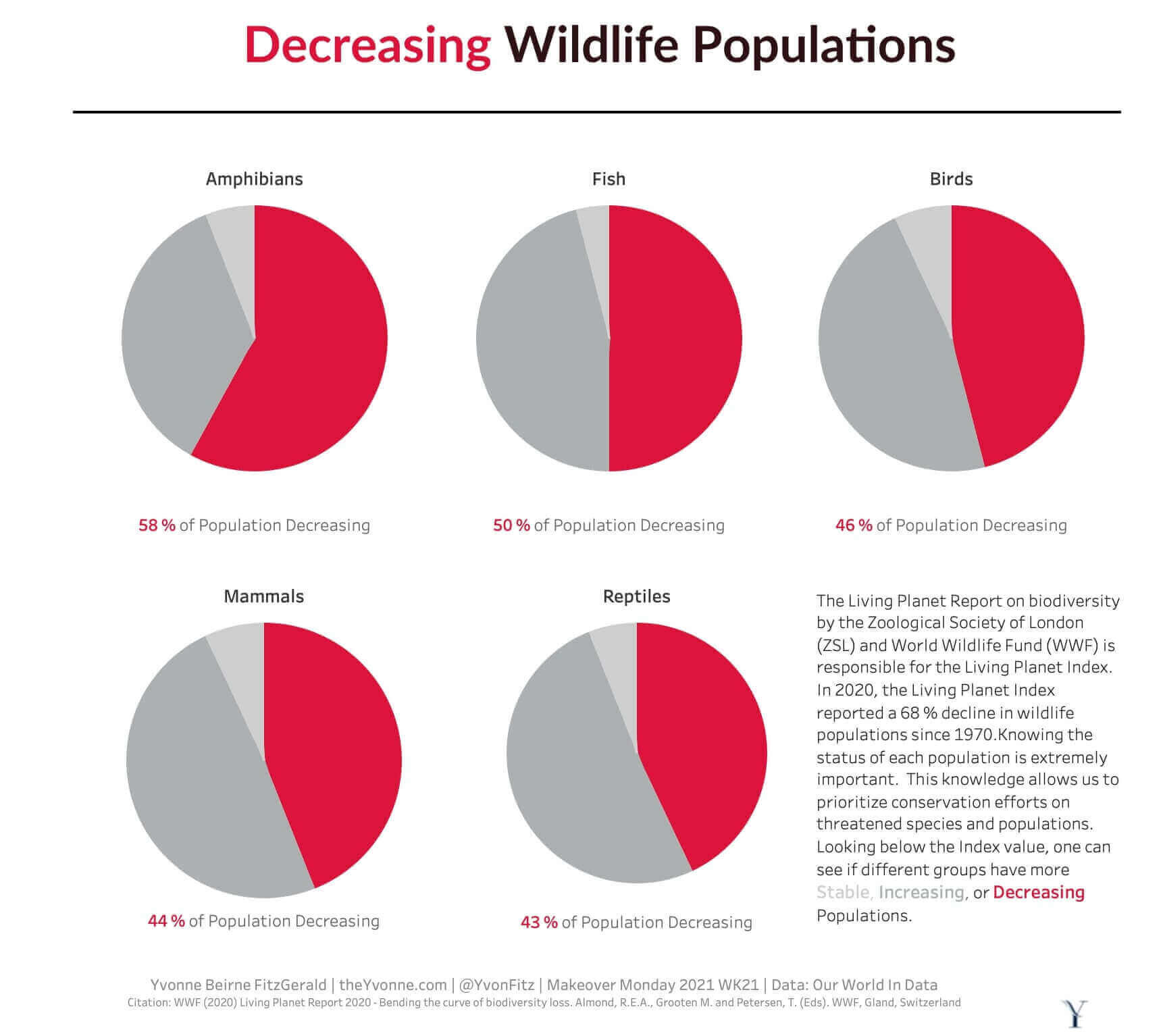Crimson Brick Palette
Palette Details
| Background | #FFFFFF | White |
| Title | #2D1115 | Dark Sienna |
| Title | #DC143C | Crimson |
| Line | #000000 | Black |
| Footer | #ACB0B1 | Battleship Gray |
| Viz Highlight: Decreasing Populations | #DC143C | Crimson |
| Viz: Stable Populations | #CDCECD | Light Gray |
| Viz: Increasing Populations | #ACB0B1 | Silver Chalice |
Reading time: 1 min 22 secs
Usage
Highlight data that is in crisis or warning condition
Description
This palette was created for a data set with data split into three groups: Increasing, Stable, and Decreasing Populations. The goal of the viz was to highlight the decreasing populations indicating a warning. A Crimson (#DC143C) was selected to highlight the warning or crisis state data. Two gray colors were used to represent the data for the Stable Populations -Light Gray (#CDCECD) and Increasing Populations - Silver Chalice (#ACB0B1). This allows the data in the warning state to pop out and have full focus of the viewer. The color of the titles, line, background and footer was selected to focus on the warning state's data.
Tableau Palette Code
Add the code snippet to your Preferences.tps, a xml file found in My Tableau Repository folder in your Documents directory. I typically Place above the </preferences> tag at the end. You can use a text or xml editor.
Tableau Code Snippet
<color-palette name="theYvonne Crimson Brick" type="regular" >
<color>#DC143C</color>
<color>#2D1115</color>
<color>#FFFFFF</color>
<color>#000000</color>
<color>#ACB0B1</color>
<color>#CDCECD</color>
<color>#ACB0B1</color>
</color-palette>
Preferences.tps Example File
Red Brick Palette Example Viz
Red Brick Palette Example Viz
What do you think? Let me know on Twitter @YvonFitz.
Related Post You Might Enjoy